Incorporating AI Tools Into My Terminal Workflow
Written at 2023-12-18 - Updated at 2024-01-15For those who may not be aware, Neovim is to me what a lightsaber is to a Jedi. It forms an essential part of my routine, as I use it for nearly all my tasks involving text. Be it drafting an essay, sending an email, or coding, Neovim is my go-to tool.
Moreover, I have a deep admiration for the UNIX philosophy and its command-line interface programs. It’s quite fascinating to observe how these small, uncomplicated UNIX programs, designed to do one thing flawlessly, interact effectively using piping mechanisms. Tools like sed, grep, awk, count, cut, and many others, often prove to be incredibly useful for text processing.
I can confidently state that both Neovim and UNIX have proven themselves invaluable in my work.
However, like many others, I have been introduced to another set of efficient tools for dealing with text, known as Large Language Models or LLMs. I’ve spent several months experimenting with tools like Co-pilot and ChatGPT, and I’ve found them to be highly beneficial for text-based tasks.
Naturally, I wanted to utilize the true potential of all these tools in my interactions including text. For this reason, I began searching for Neovim plugins and command-line interface programs capable of integrating these AI tools.
The process of integrating Co-pilot was relatively simple thanks to a plugin available on Neovim.
However, incorporating ChatGPT into my workflow wasn’t as straightforward as I had hoped. I looked into several neovim plugins, like ChatGPT.nvim, which allow interaction with ChatGPT through Neovim. However, the majority of these plugins seemed like an overkill compared to what I expect from them. They also had many features designed to simplify the programming process, a job that Co-pilot already handles for me. Additionally, I would want llms to be accessible not only in vim but also within my regular terminal environment. I would appreciate it as a command-line interface tool, which would enable piping, giving arguments, and flags for more complicated tasks. Unlike Co-pilot, I would like to use a tool like ChatGPT in a more widespread context.
Hanging around Twitter, I recently saw a post from
Gary, giving a
credit to Simon Willison’s library, llm. I was
surprised to find out that this library was exactly what I was looking for as
well. It was a command-line interface tool that allowed me to interact with
LLMs through my terminal, which is exactly what I wanted. I could pipe the
output of any command into llm, and it would return the result of the input.
For instance, I could pipe the output of a command like cat into llm, and
it would return a response from the AI model, which you could pipe or redirect
into another command or file.
Examples
Here are some of the examples that comes to my mind on how you could use the
llm tool:
git diff | llm 'Recommend 5 different commit messages for these change'
cat essay.txt | llm 'Summarize what these are about'
Furthermore, if you keep finding yourself using the same prompts over and over again, you can create templates for them.
# Create a template for finding synonyms of a word
llm --system 'What are the synonyms of the following prompt' --save synonyms
# Create a template for rephrasing text
llm --system 'Fix grammar mistakes and rephrase the text' --save rephrase
# Create a template for finding titles for given content
llm --system 'Recommend 5 titles for the following prompt' --save titleize
You can later use these templates by passing the -t flag to the command.
# Rephrase the text which are copiod in your clipboard
xsel -b | llm -t rephrase
# Find synonyms of the word 'serenity'
echo 'serenity' | llm -t synonyms
# Find appropriate titles for your document
cat vi-llm.md | llm -t titleize
You can also further specify system messages, choose language model you want to interact with, and many more things, which you can examine on the documentation of the app.
The Readline Issue
So, I was quite happy for finding this tool, but the only thing I did not like
about it was that when you try to use chat mode with llm chat command, the
readline would break my initial GNU readline settings defined in my
~/.inputrc file.
When delved into the source code of the repo, I have seen that other people have been encountering the same issue.
I figured out that the issue is likely caused by the readline libraries used to
build the llm chat command overriding the default readline settings.
Because I’m not very familiar with these Python libraries, I decided not to try
fixing the issue by changing the source code. Instead, I have decided to use
the rlwrap command to address this problem. Basically, rlwrap is a
program that allows you the wrap the readline of the programs that you run so
that you can still use the application’s readline as it was respecting your
shell’s readline settings.
I know that by the time you, the reader, come across this, the issue may already be fixed. However, the purpose of this piece is not just to provide a solution to this particular problem, but to share how I approached solving it and what I learned from the experience.
The vi-llm Wrapper
Anyways, the problem with the rlwrap solution was that, yeah, it allowed me
to use my shell’s readline settings, so I could use vi keybindings when giving
prompts, but I still could not copy, highlight, and modify the answers that are
given to me, or the previous prompts that I have give. For this, I have built a
shell script called vi-llm based around
one of my favorite unix utils vipe, and
llm. vi-llm is basically a wrapper for llm that gets all of its prompts
from Vim, enabling an interactive communication with ChatGPT using llm, by
letting you input a message through the vim editor, then sending that message
to the LLM interface. subsequently displaying any logs received from the
interface right back in your text editor, repeatedly, until the user quitting
the vim editor without doing any changes. In essence, it operates similarly to
a chat interface. You type in messages (or commands) which get sent to the LLM
system, and any response from the LLM system gets displayed back to you. This
cycle continues, enabling continuous, interactive communication with the LLM
from your command line.
Here is a quick showcase:
If you are interested, you can check out the github repo.
Conclusion
I’ve been using Copilot and ChatGPT for months and now I am using this tool for a few days now. Now I have all the tools that I have needed in order to utilize my workflow even more, a strong autocompletion tool such as Copilot, a program that allows me to interact with large language models through shell: llm, and finally, a wrapper vi-llm based around llm for my personal use case.
I hope that this essay was helpful or at least interesting to some of you.